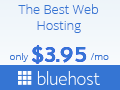Tips for developing a Gantt chart
As project managers, our management likes insight into what the team is doing. There are many different ways to accomplish this including your project plan and all its specific plans, meetings with the managers to status the project, and schedules. One method that is very popular is the use of Gantt charts.
A visual depiction
A Gantt chart is a visual depiction of your schedule. It uses bars, lines, arrows, and other symbols to represent time, deadlines, and completion. It’s very useful, showing the schedule in a bar format and usually showing dependencies between the tasks. Originally developed by Henry Gantt in 1910, Gantt charts became popular during World War I when it was first used to help monitor the production of arms and munitions for the war effort.
The U.S. government started using Gantt charts to monitor the progress of production contracts outside of the War Department even though maintaining these charts by hand could become quite a chore. In the early 80’s, with the advent of software that could do the job, the use of these charts became much more common.
Gantt chart development
Today, generating a Gantt chart involves little more than selecting an option from a menu in Microsoft Project. Developing a Gantt chart takes a bit more thought.
A Gantt chart is developed using the schedule that you’ve designed and created. Every organization is different, but in general a bar is used between the start and end dates of the task. An arrow is used to indicate dependencies between tasks. A diamond shape is usually used to show a milestone. If your schedule is created properly, the bars should cascade down the page, ending at your final project end date.
Tips for developing your Gantt chart
In reality, this beautiful cascade effect is seldom perfect. Here are a few hints and tips about getting your Gantt chart to show your project correctly.
Author’s note: my experience is primarily with MS Project. The concepts should remain the same between different software packages, with minor differences. Feel free to note these in the comments.
Be careful with your start date
Pick a start date and stick with it. I always used the date that I was assigned the project. If you’re picking up a project in mid-cycle, don’t change the start date. That date is an anchor by which you judge your percentage complete. If you change it in the middle of the project, you will change your statistics for the project overall, which could mean you either look like you’ve finished more than you have, or you haven’t finished enough.
Watch your dependencies
A Gantt chart works best if Finish-to -Start (FS) dependencies are used. If you start using other types of dependencies such as Finish-to-Finish (FF) or Start-to-Start (SS), it will be more difficult to determine the critical path.
Unless the FF or SS tasks are exactly the same length, don’t change, and come in on precisely the predicted date, the number of days over or under the original baseline will move the critical path in unpredictable ways. It’s much tougher to find the problem using a FF or SS dependency. Stick with the FS.
Keep your task lengths under control
Try to keep your task durations under about 40 days. When you have durations much longer than that, completion dates get unpredictable and the effects on the critical path are often exaggerated. It’s much easier to control shorter length tasks than longer ones.
Baselines aren’t for sissies
Pick a day and time and baseline your schedule. Then, don’t change it unless it’s absolutely necessary and everyone is on board with the change. It’s tough to chart a project and understand if it’s on schedule unless you knew the original plan.
Tasks need a predecessor and a successor
The only task(s) that don’t have a predecessor are the tasks that start on the project start date. Some folks create a milestone on the start date to ensure the following tasks have something to connect to that doesn’t move. Look through your Gantt chart and fix any tasks that don’t have a successor and/or a predecessor.
A sample Gantt chart
In the sample above, you can see that there are no tasks that are “dangling” or are not connected with a successor and a predecessor. The only tasks without a predecessor are the ones that at the project start, and the only task that has no successor is the final completion milestone.
You can see the critical path highlighted in red – the longest length of time for completion of the project. If there’s a need to shorten the schedule, the only way to do it is to reduce the time for the red tasks. We’ll talk about that in the next blog post.
How do you create your Gantt charts? Tell us in the comments below.